 I was very inspired by THIS amazing video which uses a post-production false tilt-shift camera effect to make city scenes seem miniaturized. I went through some of my old photographs to see how they would look with the effect. It is best to use a photograph that has been shot from above the subject or location. The photo to the right is my starter image, shot on a bridge in Seattle.
I was very inspired by THIS amazing video which uses a post-production false tilt-shift camera effect to make city scenes seem miniaturized. I went through some of my old photographs to see how they would look with the effect. It is best to use a photograph that has been shot from above the subject or location. The photo to the right is my starter image, shot on a bridge in Seattle.Open the image in Photoshop and create a duplicate layer of the image (Control + J). Use a Lens Blur Filter on this duplicate layer.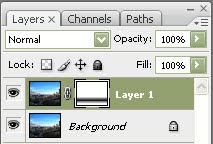
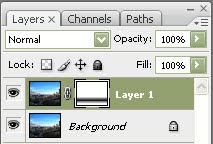
Now create a Layer Mask on the blurry layer. On the Layer Mask, use a Reflected Gradient on the area you wish to be the main subject of the image.
Normally, it is best to exaggerate the saturation levels to give it that "not real" feel but this photo was already brightly colored. I did, however, adjust the curves.
For the final touch, I created a low opacity layer with a black fade around the corners to give it that extra focus in the center. Done! Here is the final image. Click to enlarge it.
UPDATE:
Here are a few more examples of this effect on some of my other photographs. Click to enlarge.






No comments:
Post a Comment
Tell me what you think!